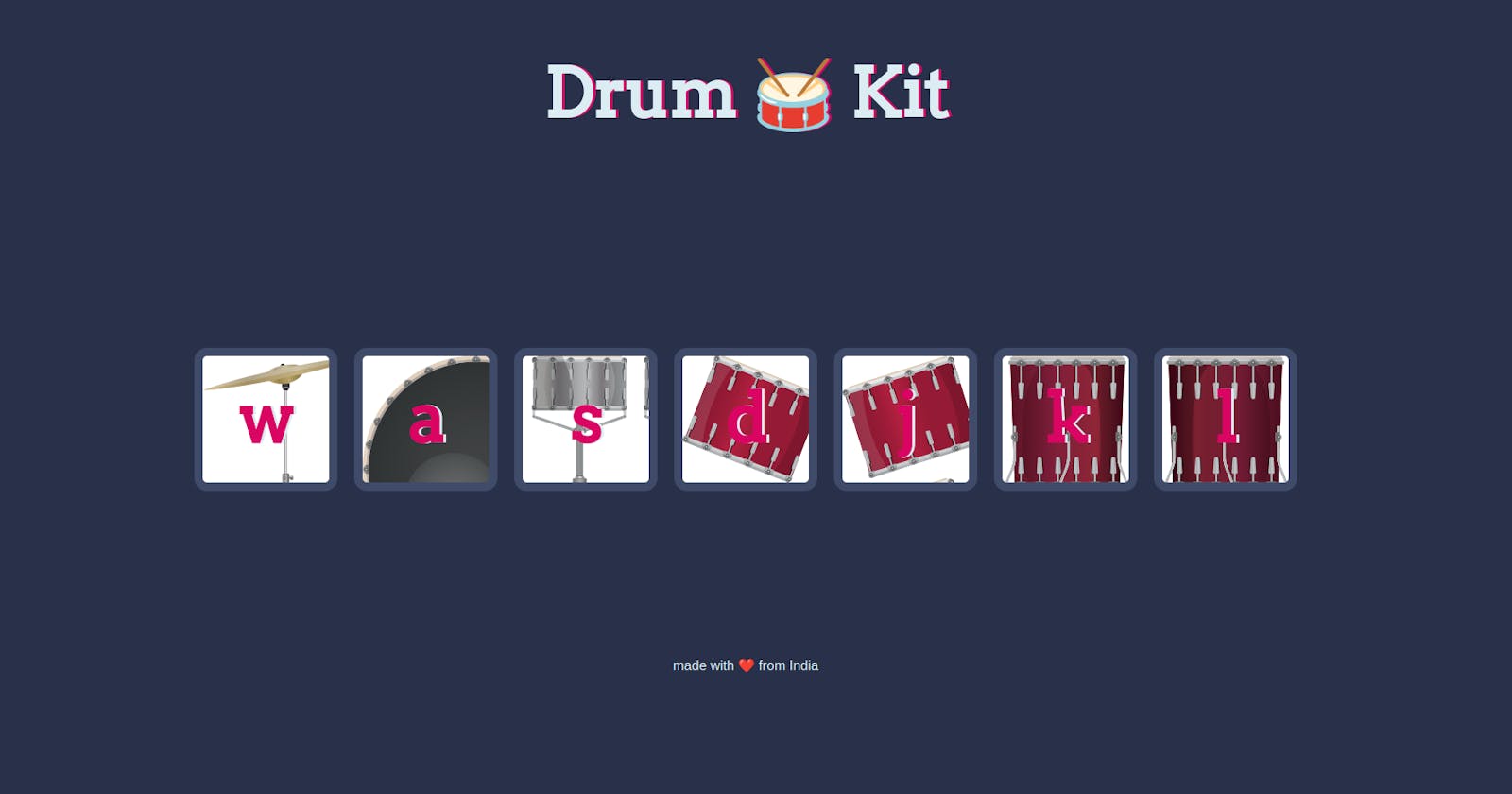Introduction
So, now we know what a DOM is can manipulate it yay!
But so far we didnt do what most users do a lot of clicking and mashing the keyboard.
So how do we do things when the user does some action?
how do we let the program know?
TLDR, we use action listeners.
addActionListener()
we can use the addActionListener() method on any element in the DOM including the document to make it listen to an event.
The event to be listened to in given as the first parameter, and what it does is given usually as an anonymous function as the second parameter.
document.querySelector("button").addActionListener("click",function(){
alert("button clicked");
});
- Now lets try to learn more about this using a simple project.
What project?

We are going to make a drumkit in the web.
This drumkit will make the corresponding sound when clicked on or we press the key on the keyboard.
Adding the listener
We need our program to listen to 2 things, keyboard and mouse.
lets focus on the mouse first.
We have to add the listener to each button play the corresponding sound.
we can do this by adding actionlistener to each button individually or use a loop cus we lazy like that.
for (var i=0;i<buttons.length; i++ ){
document.querySelectorAll(".button")[i].addEventListener("click", function(){
});
}
We use querySelectorAll to get all the buttons and then let it run through a loop and add evenListeners for click with a function.
I could type out the whole function here, but since we'll need the same function for keyboard events we'll make that a separate function and call that here
for (var i=0;i<buttons.length; i++ ){
document.querySelectorAll(".button")[i].addEventListener("click", function(){
playAudio(this.innerHTML);
buttonAnimation(this.innerHTML);
});
}
Here I have two functions one for the sound and one for that flicker.
They take the parameter this.innerHTML.
'this' gives back the element that got clicked, we then retrieve its innerHTML to get the letter which is passed into both functions.
Time for the keyboard actions.
the mouse event we listened to the buttons but what do we listen to for the keyboard events?
The answer is the whole document, we add the eventListener to the entire document add the same two functions as for the mouse events
document.addEventListener("keydown",function(event){
playAudio(event.key);
buttonAnimation(event.key);
});
Here the parameter is event.key
You may have noticed that out anonymous function has an extra parameter event that represents the event that occured, in this case which key was pressed.
The event is an object with a lot of properties including which key was pressed which we give into the function.
PlayAudio
function playAudio(key){
switch (key){
case "w" :
var audio=new Audio("./resources/sounds/crash.mp3");
break;
case "a" :
var audio=new Audio("./resources/sounds/kick-bass.mp3");
break;
case "s" :
var audio=new Audio("./resources/sounds/snare.mp3");
break;
case "d" :
var audio=new Audio("./resources/sounds/tom-1.mp3");
break;
case "j" :
var audio=new Audio("./resources/sounds/tom-2.mp3");
break;
case "k" :
var audio=new Audio("./resources/sounds/tom-3.mp3");
break;
case "l" :
var audio=new Audio("./resources/sounds/tom-4.mp3");
break;
default:
console.log(this.innerHTML);
}
audio.play();
}
We take the parameter given (which button was clicked) and depending on which button it was we create and audio object.
we then play it at the end of the switch case.
This does have the problem of giving us an error when we press a button other that those we gave because it would try to play without creating an object.
buttonAnimation
function buttonAnimation(key){
document.querySelector("."+key).classList.add("pressed");
setTimeout( function(){
document.querySelector("."+key).classList.remove("pressed")},
100
);
}
In the button animation function we simply add the class pressed to the button being pressed and then after 0.1 seconds remove it by using the setTimeout function.
Which takes in the function to be done and the time after which it should be executed.
Conclusion
We ended up learning about event listeners and how to play audio using javascript here.
What will be next lets see haha
github -> https://github.com/P-M-Manmohan
LinkedIn -> https://www.linkedin.com/in/manmohan-p-m-78618323a/